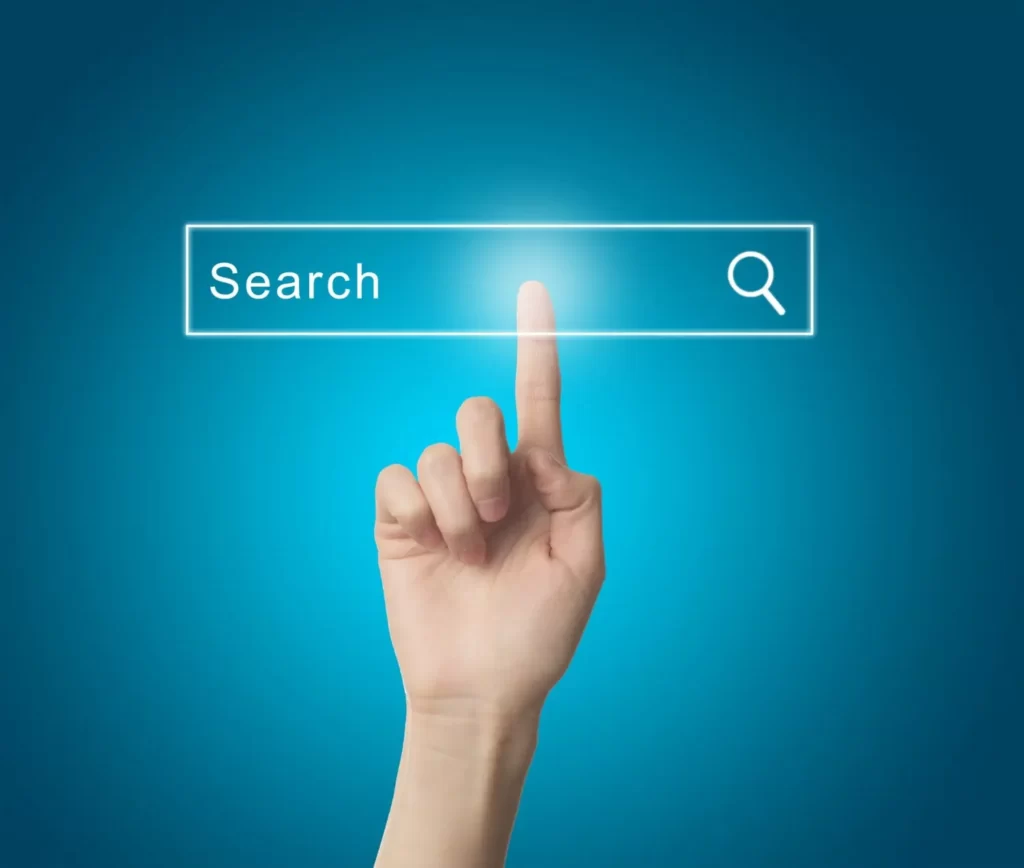In this blog, we will learn how to add noindex tag in WordPress website.
In SEO, various techniques and strategies determine a website’s visibility in search engine results. One such essential aspect is the proper use of meta tags.
As mentioned above we will focus on the “noindex” tag in this blog. We will learn what is “noindex tag”, the importance of a no-index tag in SEO and we will discuss various methods of adding no index tag in WordPress.
You can also read our guide on How to Remove Noindex Tag in WordPress?
Let’s start!
What is the “noindex” tag?
The “noindex” tag is an HTML meta tag instructs search engines not to include a particular web page or post in their index.
When a search engine’s crawler encounters the “no index” tag, it honors the request and avoids indexing that specific page, ensuring it won’t appear in search engine results.
Purpose and Importance of the “noindex” Tag
Role of the “noindex” Tag in SEO
In SEO, the “noindex tag” is a powerful tool for managing a website’s indexation. By strategically using the “noindex” tag, website owners can shape how search engines perceive and rank their content, improving user experience and better organic search performance.
The “noindex” tag plays a vital role in SEO for several reasons:
1. No index is Used to Hide Content for SEs
Website owners may want to keep certain pages, like thank-you pages, login pages, or duplicate content, out of search engine results. The “noindex” tag allows them to control what appears in search listings.
2. Avoid Duplicate Content Penalties using “noindex” Tag
Search engines penalize websites for having duplicate content. By using the “noindex” tag on duplicate pages, you can prevent potential SEO issues and ensure that only the original content gets indexed.
3. No index Tag Helps in Indexing Relevant Content
By excluding non-essential or outdated pages from indexing, search engines can focus on crawling and indexing more relevant and valuable content on your website.
4. Maintain Privacy and Security using “no index tag”
Certain pages, like private user profiles or sensitive information, should remain hidden from search engines to protect users’ privacy and enhance website security.
How to Add the noindex Tag in WordPress?
First, we will learn how to add the noindex tag for the whole WordPress website and then how to add a no-index tag for specific posts and pages.
Let’s start!
How to Add “noindex” Tag for the Whole WordPress Website?
There are 3 methods to add no-index tag for the whole WordPress website.
Let’s discuss them one by one.
Method 1: Using an SEO Plugin
If you are using a popular SEO plugin like Yoast SEO or All in One SEO Pack, you can enable the “noindex” option for the entire website using these steps:
- Install and activate the SEO plugin of your choice.
- Go to the plugin’s settings in the WordPress dashboard.
- Look for an option related to “Search Engine Visibility” or “noindex.”
- Enable the “noindex” option for the whole site and save the changes.
Method 2: Using Robots.txt
The “Robots.txt” file is another way to prevent search engines from indexing your entire site:
- Access your website’s root directory using an FTP client or cPanel file manager.
- Locate the “Robots.txt” file (if it doesn’t exist, you can create one).
- Add the following lines to the file:
User-agent: *
Disallow: /
- Save the changes to the “Robots.txt” file.
Method 3: Using WordPress Settings
WordPress also provides a built-in option to discourage search engines from indexing your site:
- Go to the WordPress dashboard and navigate to Settings > Reading.
- Check the box next to “Search Engine Visibility” that says “Discourage search engines from indexing this site.”
- Save the changes.
2. How to Add the “noindex” Tag for Specific Posts or Pages
Method 1: Using an SEO Plugin
To add the “noindex” tag to specific pages or posts using an SEO plugin, follow these steps:
- Go to the page or post you want to noindex.
- Scroll down to the SEO settings (usually found below the editor).
- Look for an “Advanced” or “Search Engine Visibility” section.
- Enable the “noindex” option for this specific page or post.
Method 2: Using Robots.txt
If you want to exclude multiple pages or posts from indexing, you can use the Robots.txt file:
- Identify the URLs of the pages or posts you want to exclude from indexing.
- Access the “Robots.txt” file as explained in “Method 2: Using Robots.txt” in the previous section.
- Add individual lines for each page or post URL you want to exclude, like this:
User-agent: *
Disallow: /example-page/
- Save the changes to the “Robots.txt” file.
Conclusion
The “noindex” tag is very important in SEO, allowing website owners to control which content appears in search engine results.
By strategically implementing the “noindex” tag for specific pages or the entire website, webmasters can enhance their website’s performance, user experience, and overall search engine visibility.
Whether through SEO plugins or manual methods like Robots.txt, mastering the “noindex” tag empowers website owners to shape their online presence effectively.