In WordPress, having the ability to duplicate pages can save you a significant amount of time and effort.
Whether you want to create a similar layout for multiple pages or make minor adjustments to an existing page, duplicating provides a convenient way to replicate your desired structure.
In this blog post, we will explore two methods to duplicate pages in WordPress: using a plugin called “Post Duplicator” and manually copying the content.
How to Duplicate WordPress Pages?
There are two easy ways to duplicate WordPress pages. We will discuss both methods in detail and explain all the steps one by one.
1. Using Post Duplicator Plugin
It is the simplest and easy way to duplicate pages in WordPress.
To get started, follow the steps given below:
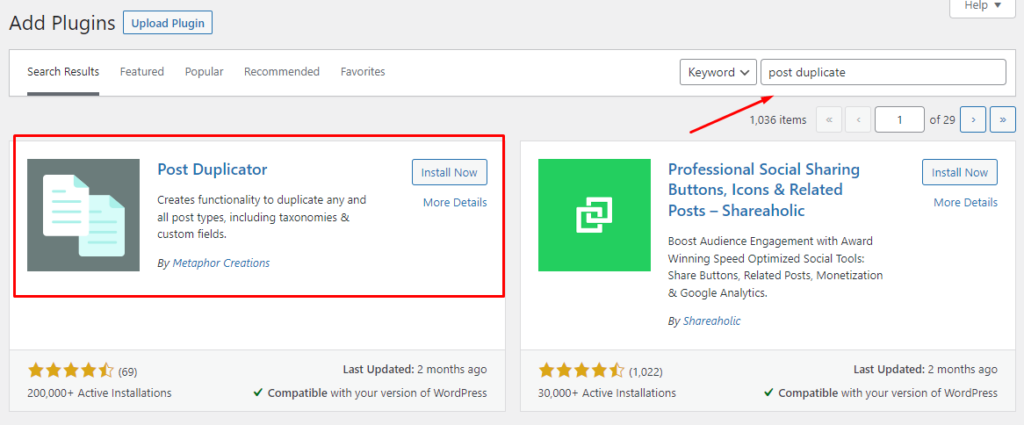
1. Installing and activating the “Post Duplicator” plugin
- In your WordPress dashboard, navigate to “Plugins” and click on “Add New.”
- Search for “Post Duplicator” in the plugin directory.
- Click on “Install Now” and then activate the plugin.
2. Locating the page to be duplicated
- Go to the “Pages” section in your WordPress dashboard.
- Find the page you want to duplicate.
3. Steps to clone the page using the plugin
- Hover over the desired page, and you’ll notice new options appearing below the page title.
- Click on “Duplicate Page” to create a copy of the page.
2. Manual Duplication
If you prefer to duplicate pages without using a plugin, you can follow these steps:
- Log in to your WordPress admin area.
- From the WordPress dashboard, select “Pages” on the left-hand menu.
- Locate the page you want to duplicate and click on its title to open it for editing.
- In the WordPress editor, select and copy all the content of the page, including the title, text, images, and other elements.
- In the WordPress dashboard, go to “Pages” and click on “Add New” to create a new page.
- In the editor of the new page, paste the content you copied earlier.
- Modify the page title, text, images, or any other elements according to your requirements.
- Once you’ve made the necessary modifications, click on the “Update” or “Publish” button to save the new page.
Conclusion
Duplicating pages in WordPress offers immense flexibility and convenience, allowing you to replicate layouts, experiment with variations, or simply save time when creating similar content.
In this blog post, we explored two methods for duplicating pages: using the “Post Duplicator” plugin and manually copying the content.
Choose the method that suits your needs best and enjoy the benefits of effortlessly duplicating pages in WordPress.
