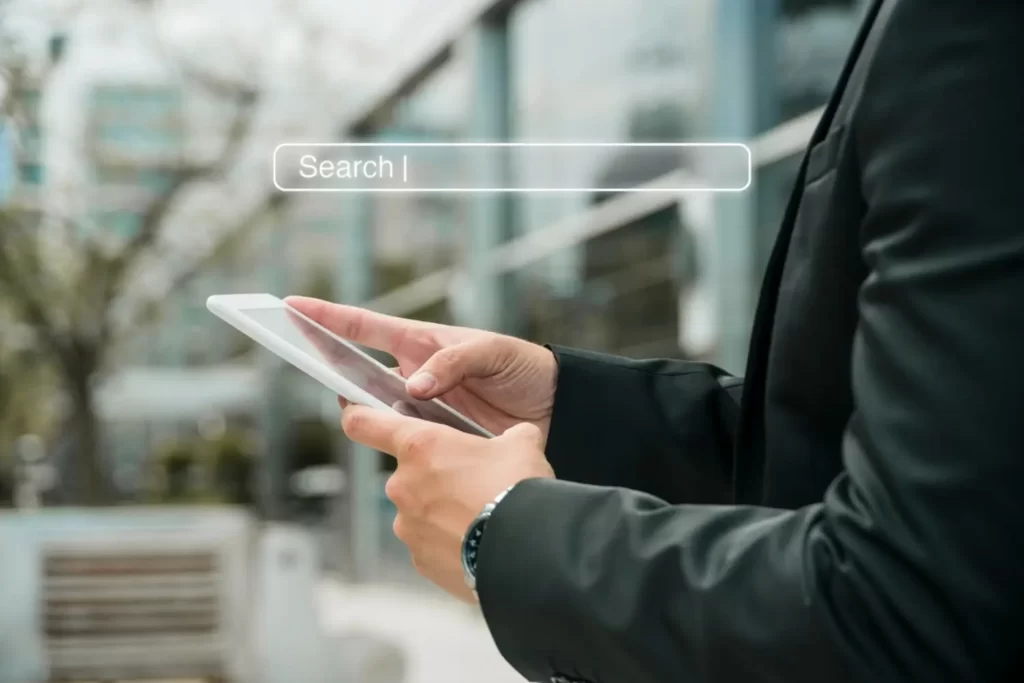The noindex tag, a tiny piece of code in your WordPress website, can significantly impact your content’s visibility and accessibility to search engines.
While it serves a useful purpose for private or under-development pages, you might want to remove it from your public content to ensure maximum exposure.
In this blog, we’ll explore different methods to remove the noindex tag in WordPress, allowing your content to reach a broader audience and improve its search engine ranking.
Why We Use Noindex Tag on Websites?
The noindex tag is typically used to instruct search engine bots not to index a specific page or post. Website owners and developers apply it for various reasons, such as:
- Privacy: When you want to keep certain pages, like login or membership areas, hidden from search engine results.
- Temporary Content: During the development phase, you might use the
noindextag to prevent unfinished or unpolished pages from being indexed. - Duplicate Content: Some websites might apply the
noindextag to avoid indexing duplicate or thin content to avoid SEO penalties.
How Does Noindex Tag Affect Your Website?
While the noindex tag serves its purpose, it can lead to unintended consequences for your content:
- Decreased Visibility: Pages with the
noindextag won’t appear in search engine results, reducing potential organic traffic. - Lower Ranking: When search engines don’t index your content, it can’t compete for higher positions in search results.
- Limited Discoverability: Users won’t easily find your content through search engines, leading to missed opportunities.
Different Methods to Remove Noindex Tag in WordPress
Let’s dive into the various techniques to remove the noindex tag from your WordPress site:
1. Check Theme Settings for Noindex Tag
Your WordPress theme might have the option to add the noindex tag to certain pages or post types. To remove it:
- Navigate to your WordPress dashboard.
- Go to “Appearance” and select “Theme Settings.”
- Look for any options related to indexing or
noindex, and disable them.
2. Disable SEO Plugins’ Noindex Settings
SEO plugins like Yoast SEO or All in One SEO Pack can add the noindex tag. Follow these steps to disable it:
- Access your WordPress dashboard.
- Go to “Plugins” and select the SEO plugin you’re using.
- Find the
noindexoption in the plugin settings and turn it off.
3. Remove Noindex Tag From Individual Pages or Posts
You can manually remove the noindex tag from specific pages or posts:
- Access the WordPress dashboard.
- Navigate to “Pages” or “Posts” (depending on the content type).
- Edit the page/post you want to modify.
- Look for an SEO settings box provided by plugins or your theme.
- Change the
noindexsetting to “index” or “follow.”
4. Use a Meta Tags Plugin
Plugins like “Header and Footer Scripts” allow you to control meta tags, including the noindex tag:
- Install and activate the “Header and Footer Scripts” plugin.
- Access the plugin settings via the WordPress dashboard.
- Remove any code related to the
noindextag from the plugin’s interface.
5. Check the Robots.txt File for Noindex
In rare cases, the noindex tag can be set in the robots.txt file. Follow these steps to remove it:
- Access your website’s root directory via FTP or the hosting file manager.
- Find the
robots.txtfile and open it using a text editor. - Remove any lines that include “noindex.”
Clear Cache and Request to Reindex (Optional)
If your website had a noindex tag before, search engines may have cached that information. Request reindexing through Google Search Console or Bing Webmaster Tools after removing the tag to ensure changes are recognized promptly.
Conclusion
By removing the noindex tag from your WordPress website, you open the floodgates for search engine crawlers to index and rank your content.
Follow the methods outlined in this blog to unlock your content’s full potential, improve visibility, and boost organic traffic.
Ensure your website’s content receives the recognition it deserves, placing it in front of your target audience and maximizing its reach. Let your WordPress website shine in the vast digital landscape