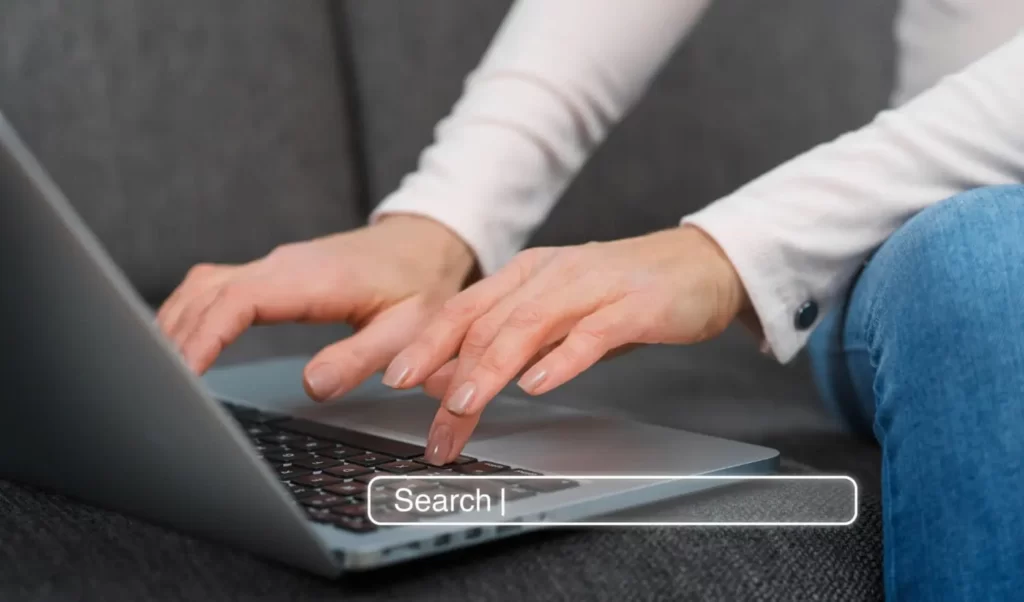The site title holds significant importance in website branding. It serves as the face of your online presence, introducing your visitors to the essence of your website at a glance.
As a website owner, you may wish to update your site title to better reflect your brand, business, or blog.
In this step-by-step guide, we will walk you through the process of changing the site title on WordPress.
What is a Site Title in WordPress?
In WordPress, a site title is the main name or title of your website.
It is a fundamental piece of information that identifies your site and often appears at the top of the browser window or in the tab of the webpage when it’s open.
Additionally, the site title may be displayed in search engine results, so it’s important to choose a descriptive and meaningful title for your website.
Step-by-Step: How to Change the Site Title on WordPress
Here is complete step-by-step guide to change site title on WordPress website:
1. Access the WordPress Dashboard
To begin the process, first, log in to your WordPress admin area. You can access it by simply appending “/wp-admin” to your domain URL (e.g., yourdomain.com/wp-admin).
Upon entering your login credentials, you will be redirected to the WordPress Dashboard, where you have access to various tools and settings.
2. Open the Theme Customizer
Once you are on the WordPress Dashboard, take your cursor to the left sidebar, where you will find an “Appearance” option. Hover over it, and a submenu will appear.
Click on “Customize” from the submenu to open the WordPress Customizer.
3. Finding the “Site Identity” Section
Once the Customizer is open, you will be presented with a series of options related to the appearance of your website.
Among these, look for the “Site Identity” section. This section is where you can customize your site title, tagline, and site icon (favicon).
4. Change the Site Title
In the “Site Identity” section, you will see an input field labeled “Site Title.” This is where the magic happens! Simply type in your new site title.
Take your time to choose a title that accurately represents your website’s purpose or content.
Remember, your site title is often the first thing visitors see when they come across your site, so it should be clear and engaging.
5. Preview the New Site Title
As you make changes to your site title, the Customizer will provide a live preview of how your title will appear in the header of your website.
Take advantage of this feature to ensure that your new title looks just right. If needed, make further adjustments until you are satisfied with the result.
6. Publish New WordPress Site Title
Once you have settled on the perfect site title, it’s time to save your changes. Look for the “Publish” button at the top of the Customizer and click on it.
Congratulations! Your new site title is now officially updated.
Alternative way of Changing Site Title in WordPress
You can also change WordPress site title without going to Theme Customizer. To do this, simply click on “Setting” from left side bar of your WordPress website and click on “General”. Here you will find site title and site tag line. Update it and save changes.
Updating Site Tagline (Optional)
While changing the site title, you may also want to update your site’s tagline. The tagline complements the site title, offering a brief description of your website’s purpose or motto.
To do this, simply find the “Tagline” field within the “Site Identity” section and enter your new tagline.
Conclusion
In conclusion, changing the site title on WordPress is a straightforward process that empowers you to shape the identity of your website. With the simple steps outlined in this guide, you can easily customize your site title to better align with your goals and aspirations. Don’t hesitate to experiment and find the perfect site title that resonates with your audience. Embrace the flexibility of WordPress, and let your site title reflect the essence of your online presence. Happy customizing!