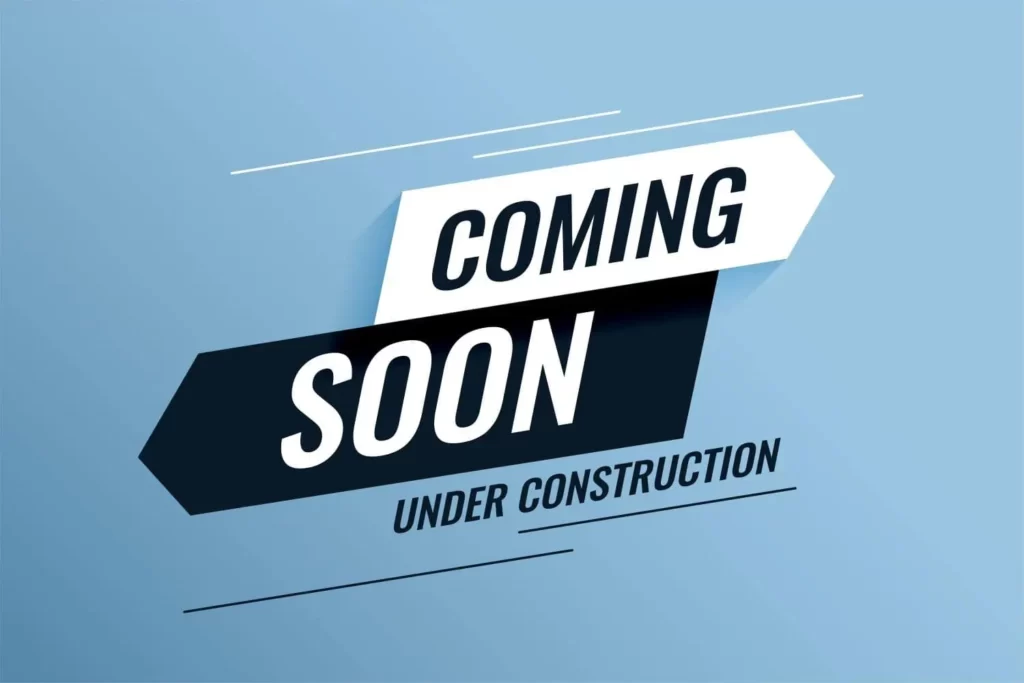When building or updating a WordPress website, it’s a common practice to utilize a “Coming Soon” or “Maintenance Mode” page to inform visitors that the site is under construction or being modified.
While this page can be helpful during the development phase, you’ll eventually want to remove it to showcase your fully functioning website to the world.
In this guide, you will learn the process of removing the “Coming Soon” page from your WordPress website in a cool way.
How to Remove Coming Soon Page WordPress?
Let’s learn how to remove the coming soon page from your website.
1. Disable the “Coming Soon” Plugin
Many WordPress users opt for plugins that create and manage the “Coming Soon” or “Maintenance Mode” page.
These plugins offer user-friendly interfaces to customize the page’s content and design. However, once you’re ready to unveil your website, you must disable or uninstall the plugin.
Here’s how you can do it:
- Log in to your WordPress dashboard.
- Navigate to the “Plugins” menu on the left-hand side.
- Locate the plugin responsible for the “Coming Soon” page (e.g., “Coming Soon Page & Maintenance Mode by SeedProd,” “WP Maintenance Mode,” “Under Construction,” etc.).
- Click on the “Deactivate” or “Uninstall” button to disable the plugin.
2. Disable the “Coming Soon” Feature in Your Theme Settings
In some cases, WordPress themes have their own built-in “Coming Soon” or “Maintenance Mode” features. These options can be found in the theme settings.
Follow these steps to disable the feature:
- Go to the “Appearance” menu on your WordPress dashboard.
- Look for the “Coming Soon” or “Maintenance Mode” option within the theme settings.
- Turn off the “Coming Soon” or “Maintenance Mode” feature and save your changes.
3. Clear WordPress Cache
Caching plugins or server-level caching settings can sometimes cause your website to display an outdated version, including the “Coming Soon” page.
To ensure visitors see the updated site, clear the cache using the following steps:
- If you’re using a caching plugin (e.g., WP Super Cache, W3 Total Cache), go to the “Plugins” menu and click on the relevant caching plugin.
- Look for the option to clear or purge the cache and follow the provided instructions.
4. Check for Server-Level “Coming Soon” Settings
Certain hosting providers offer server-level “Coming Soon” or “Maintenance Mode” settings. These options may need to be disabled to fully remove the “Coming Soon” page from your website.
To check for such settings:
- Log in to your hosting account’s control panel or dashboard.
- Look for a “Coming Soon” or “Maintenance Mode” option, typically found in the settings related to your website or domain.
- Disable the “Coming Soon” or “Maintenance Mode” feature and save your changes.
How to Confirm if the Coming Page has been Removed or Not?
After performing the above steps, it’s essential to clear your browser cache and view your website in an incognito or private browsing window.
This ensures that you’re not seeing a cached version of the “Coming Soon” page. If the “Coming Soon” page is gone, congratulations! You’ve successfully removed it, and your website is now live.
Conclusion
Removing the “Coming Soon” page from your WordPress website is a critical step towards presenting your fully functional website to the world.
By deactivating any “Coming Soon” plugins, disabling theme settings, clearing caching, and checking for server-level options, you’ll ensure a smooth transition from development mode to a live website.
Remember to double-check that the “Coming Soon” page is no longer visible by refreshing your site in an incognito window.