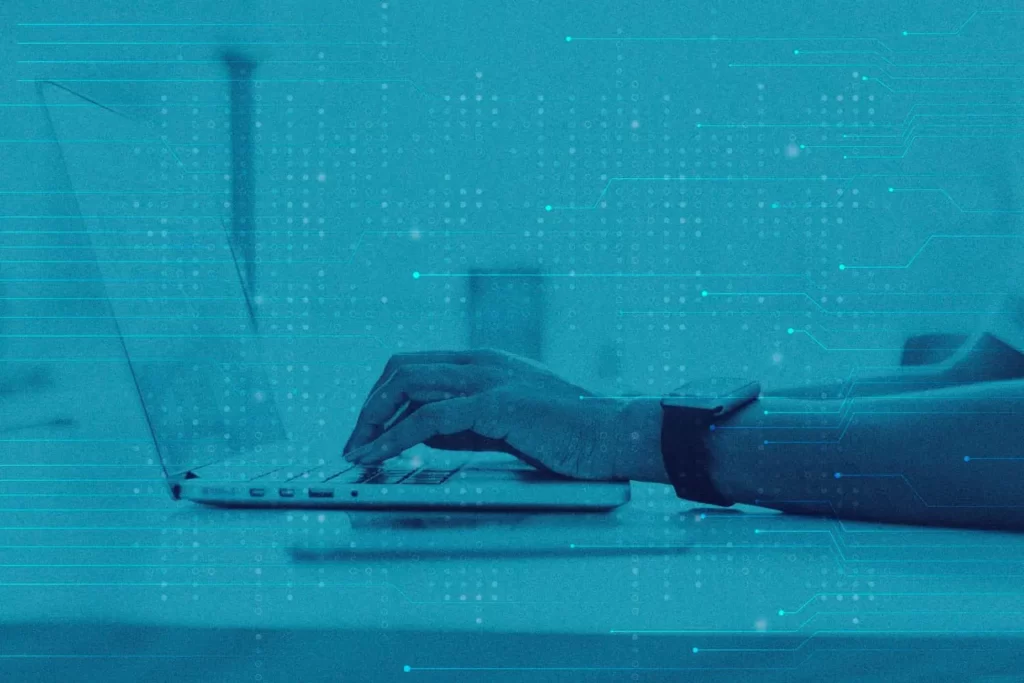WordPress is an immensely popular platform for building websites and blogs, known for its user-friendly interface and powerful features.
However, like any other platform, it can encounter occasional issues that might disrupt its usual functionality.
One such common problem is when users find themselves unable to save or publish their posts. If you’re facing this frustrating situation, don’t worry!
In this comprehensive troubleshooting guide, we’ll explore various potential causes and step-by-step solutions to get your WordPress site back on track.
Step-by-Step Guide to Fix WordPress Save and Publish Not Working
1. Check for Plugin or Theme Conflicts
WordPress websites often rely on numerous plugins and themes to enhance functionality and aesthetics. Unfortunately, conflicts between these extensions can occasionally arise, leading to issues like the inability to save or publish posts.
To identify the problematic plugin or theme, follow these steps:
- Deactivate all plugins: Navigate to the “Plugins” section in your WordPress dashboard and deactivate all the plugins at once.
- Switch to a default theme: Temporarily switch to a default WordPress theme (e.g., Twenty Twenty-One) to ensure the issue is not theme-related.
- Test saving and publishing: Try saving or publishing a post now.
If the problem is resolved, reactivate plugins and switch back to your original theme one by one.
Each time you reactivate a plugin or theme, test the saving functionality until you find the conflicting one.
2. Clear Your Browser Cache
Browser caching can sometimes interfere with WordPress saving and publishing capabilities. Clear your browser’s cache and cookies to ensure you are accessing the latest version of your website. Once done, attempt to save or publish your post again.
3. Update WordPress, Plugins, and Themes
Outdated files can lead to compatibility issues, including problems with saving and publishing. Ensure your WordPress core, plugins, and themes are all up to date.
Regularly check for updates in the WordPress dashboard and perform them as necessary.
4. Check PHP Version and Limits
The PHP version and memory limit on your web hosting server can impact the functioning of your WordPress site. Confirm that your hosting provider supports a PHP version of at least 7.4 or higher, and check if the PHP memory limit is adequate.
You can usually adjust this limit through your hosting control panel or by contacting your hosting provider.
5. Check File Permissions
Incorrect file permissions can prevent WordPress from saving and publishing posts. Use an FTP client or your hosting control panel to check and modify file permissions.
Directories should typically have a permission setting of 755, and files should be set to 644.
6. Disable Security Plugins
While security plugins are essential for protecting your website, they might sometimes cause conflicts that affect saving and publishing. Temporarily disable any security-related plugins and check if the issue persists.
7. Enable WordPress Debugging
Enabling WordPress debugging can help identify specific error messages that might be causing the problem.
To enable debugging, add the following line to your wp-config.php file:
define('WP_DEBUG', true);This will log any errors in a debug.log file located in the wp-content directory.
8. Disable Gutenberg Editor
If you recently switched to the Gutenberg editor and encountered the saving and publishing issue, consider reverting to the Classic Editor or using an alternative block editor plugin to see if that resolves the problem.
9. Check for JavaScript Errors
JavaScript errors in your theme or plugins can hinder the saving and publishing process. Open your browser’s developer console (usually by pressing F12) and check for any JavaScript errors when attempting to save or publish a post. Addressing these errors could resolve the issue.
10. Contact Hosting Support
If you’ve exhausted all the above solutions and still can’t save or publish your posts, it might be time to seek assistance from your hosting provider’s support team. They can investigate server-related issues that might be affecting the functionality of your WordPress site.
Conclusion
Experiencing issues with saving and publishing in WordPress can be frustrating, but with the help of this comprehensive troubleshooting guide, you now have the knowledge and tools to diagnose and resolve the problem.
By checking for plugin or theme conflicts, clearing browser cache, updating software, reviewing PHP versions and file permissions, and investigating other potential causes, you can ensure your WordPress site operates smoothly and efficiently once again.
Remember, always back up your website before making significant changes, and don’t hesitate to seek support from the WordPress community or your hosting provider when needed.